|
This functionality allows you to convert information from a VIP Team To Do List database into the CSV text format and share this information with other applications.
For adding information from an existing CSV file to your task list, choose [File | Import] in the main program menu, and navigate to the
required CSV file in the file dialogue.
Follow these steps:
1. To export the current task list, choose [File | Export] in the main program menu.
2. In the file dialogue enter the name of the target CSV file.
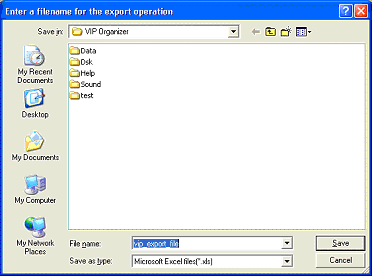
3. Click the Save button to complete exporting.
Tips:
- Categories are being exported through the name.
Related Topics:





|